How to Use IPTV on Mobile Hotspot – Stream Seamlessly on the Go

Best IPTV on Mobile Hotspot – Watch Sports and Movies Without Wi-Fi
Streaming IPTV on mobile hotspot is the easiest way to watch live TV and on-demand content when home internet is not available. With a modern smartphone, a generous data plan, and a stable cellular signal, viewers can carry a personal network anywhere and stream reliably on smart TVs, tablets, laptops, or streaming sticks. This guide explains how to set up IPTV on mobile hotspot, optimize performance, control data use, and troubleshoot common issues so your shows and games play smoothly on the go.
What IPTV on mobile hotspot means
IPTV on mobile hotspot refers to using a phone as a portable router that shares its cellular connection with other devices. Instead of connecting your TV or stick to home Wi-Fi, you connect to the hotspot network broadcast by the handset. Your IPTV app then pulls channels and video through that shared connection, just like any Wi-Fi network, but powered by 4G or 5G data.
When using a mobile hotspot is the right choice
Travelers, renters, students, RV owners, and remote workers often rely on IPTV on mobile hotspot because it removes dependence on fixed lines. It is also useful during outages, renovations, or temporary stays. If you need flexible streaming without installing equipment, the hotspot approach can be practical and fast, especially in areas with strong 5G coverage.
Minimum requirements for stable streaming
To run IPTV on mobile hotspot without frustration, make sure the basics are covered. You need a phone that supports hotspot tethering, a carrier plan that allows hotspot data, a device that can join Wi-Fi, and a location with usable signal strength. A modern streaming app and an updated operating system keep the experience smooth.
Recommended speeds and network quality
Real-world streaming demands more than headline speeds. For HD playback, aim for 10 Mbps sustained throughput with low jitter. For 4K, target 25 Mbps or higher. Strong signal quality, measured by stable bars and low latency, matters as much as raw bandwidth. If speed tests swing wildly, relocate the phone, elevate it near a window, or switch bands to stabilize the connection.
Data usage realities for IPTV on mobile hotspot
Video is data-intensive. Typical consumption ranges from 1.5 to 3 GB per hour for 720p, 3 to 7 GB per hour for 1080p, and more for 4K. If you plan to watch multiple hours daily, select plans with ample hotspot allowances or true unlimited policies. Use app settings to cap resolution, enable data saver, or limit frame rate when conserving data is essential.
How to set up IPTV on mobile hotspot step by step
Start by enabling hotspot on your phone and setting a strong password. On your TV, stick, tablet, or laptop, scan for available networks and join the hotspot SSID. Open your IPTV player, sign in, and allow the app to buffer for several seconds before selecting a channel. If the stream hesitates, lower resolution once, then test again. Save the network to auto-connect next time.
Device choices that pair well with hotspots
Compact streaming sticks and modern smart TVs connect easily to phone hotspots. Laptops and tablets offer additional control with wired adapters or USB-C hubs. If you frequently use IPTV on mobile hotspot, consider a travel router that repeats the hotspot and improves indoor coverage. Some routers accept USB tethering for even better stability than standard Wi-Fi sharing.
Positioning and signal optimization
Small changes in placement can transform results. Put the phone near a window, higher on a shelf, or away from metal appliances. Avoid stacking the hotspot device behind the TV, which can attenuate signal. If your carrier supports it, try locking to a stronger band or switching between 4G and 5G to see which offers steadier throughput during busy hours.
Battery and thermal management
Running IPTV on mobile hotspot draws power and generates heat. Use a quality charger and cable, avoid soft surfaces that trap warmth, and remove thick cases when tethering for long sessions. If your phone supports it, enable charge bypass while plugged in to reduce battery stress. Keeping temperature under control prevents throttling and protects device health.
Latency, jitter, and their impact on video
Video streaming tolerates some latency but reacts poorly to jitter. IPTV on mobile hotspot runs best when delay is consistent and packet loss is minimal. If picture quality fluctuates, pause the stream for ten seconds to refill buffers, relocate the hotspot, or temporarily reduce resolution. Stable delivery is the goal, even if raw speed numbers look modest.
Carrier policies worth understanding
Plans differ widely. Some carriers prioritize hotspot traffic lower than on-device data or apply caps after certain thresholds. Others offer time-of-day flexibility or 5G standalone benefits. When choosing a plan for IPTV on mobile hotspot, read the fine print on hotspot allotments, deprioritization, and video optimization to avoid unexpected slowdowns.
Managing data without sacrificing quality
Balance quality and consumption by selecting adaptive streaming inside your IPTV app. Many apps allow manual resolution caps, bitrate limits, or frame rate controls. Use these settings to match the day’s needs: full HD for marquee events, lower quality for background viewing. A measured approach keeps usage predictable while preserving the experience.
Travel scenarios and use cases
Road trips, hotel stays, festivals, sports tailgates, and seasonal rentals are ideal scenarios for IPTV on mobile hotspot. A handheld network lets you stream securely without relying on public Wi-Fi. Pair the hotspot with a compact stick and a small travel router to simplify reconnections each time you move to a new TV.
Rural and suburban performance considerations
Outside dense cities, signal can vary block by block. Walk the property with a speed test, then anchor the phone in the best location. External windows, second-floor rooms, or porches often deliver stronger results. If available, a dedicated 5G modem or hotspot device with better antennas can outperform a phone during extended sessions.
Using IPTV on mobile hotspot for live sports
Live sports reveal weaknesses in any connection. For big games, prioritize stability over maximum resolution. Start the stream a few minutes early, close background apps on every device, and keep the phone charging. If the picture pulses, step down one resolution tier once, then leave it steady. A consistent stream beats repeated quality swings during a close finish.
Audio setups that elevate the experience
Even when bandwidth is tight, audio can remain premium. Route sound through a soundbar or headphones while video sits at a conservative resolution. Many IPTV players let you select audio mode separately, keeping commentary clear and crowd noise immersive without increasing data use unnecessarily.
Security and privacy basics
Create a strong hotspot password and change it periodically. Use the phone’s private hotspot naming if available to avoid broad identification. Turn off hotspot when not in use and forget the network on guest devices. Good hygiene keeps IPTV on mobile hotspot safe while you roam.
Troubleshooting common problems
If streams buffer, test with a different app or channel to rule out a single source. Restart the hotspot, toggle airplane mode, or rejoin the network to refresh connection parameters. Move the phone a few meters to escape local interference. If evenings are congested, try mornings or late nights to confirm whether tower load is the cause.
When to switch from hotspot to home internet
Hotspots excel for mobility and short-term use. If your viewing hours rise daily or multiple family members stream simultaneously, consider fixed wireless or fiber at your location. Treat IPTV on mobile hotspot as a flexible tool and upgrade to a home plan when convenience yields to volume needs.
Hardware accessories that help
A compact stand to hold the phone upright, a long charging cable, and a travel router are simple additions that improve IPTV on mobile hotspot. Some users carry a second phone or dedicated hotspot device to keep personal use separate from streaming. If your laptop supports it, USB tethering can be steadier than Wi-Fi in tough environments.
Hotspot naming and channel selection
Use a short SSID and a clear password. If your phone allows choosing the Wi-Fi band, pick 5 GHz for short-range speed or 2.4 GHz for distance and walls. Changing the band can solve sticky performance issues in crowded apartments or hotels with heavy interference.
App features that matter on the road
Look for IPTV players with adaptive bitrate streaming, fast channel zapping, and efficient caching. Built-in diagnostics showing current bitrate and buffer length help you make decisions quickly when signal changes. Lightweight user interfaces consume fewer resources, leaving more bandwidth for the video itself.
Battery life planning for long events
For matches that run several hours, start with the battery near full and keep the charger connected. Turn down screen brightness on the hotspot device, close other apps, and disable background sync temporarily. Stable power and a cool device are as important as raw bandwidth for uninterrupted IPTV on mobile hotspot.
Quality targets for different content types
News and talk programs look acceptable at lower bitrates, while fast sports benefit from higher frame rates. Movies with dark scenes need consistent bitrate to avoid banding. Adjust expectations by genre, and remember that a steady picture at slightly lower resolution often beats an aggressive setting that oscillates up and down.
Multiple devices and fair usage
Sharing a hotspot among several screens divides the available throughput. Limit concurrent streams or set different resolution caps on each device. If someone downloads large files while you watch live TV, the video will suffer. Agree on basic rules so everyone enjoys IPTV on mobile hotspot without contention.
Roaming and cross-border considerations
When traveling internationally, confirm roaming policies and hotspot allowances. Some plans reduce speed or block tethering abroad. If the hotspot still works, treat 720p as a safe default to protect data and maintain smooth playback. Keep an eye on usage counters to avoid bill shocks.
Hotspot metrics that predict success
Monitor three numbers: sustained throughput, latency stability, and jitter. A moderate but steady speed with low jitter usually beats a fast connection that spikes and collapses. If your app exposes buffer depth, aim for several seconds filled before channel surfing. These simple checks make IPTV on mobile hotspot more predictable.
Content discovery while mobile
Save favorite channels and create watchlists before leaving home so you spend less time searching on the road. Many players let you pin categories for quick access. Efficient navigation reduces idle data and gets you to the program faster, which matters when you rely on a personal hotspot.
Ethical and legal viewing habits
Use legitimate sources and respect content rights. IPTV on mobile hotspot is a transport method, not a license to access unauthorized streams. Choosing lawful services ensures consistent quality, better support, and safer apps that treat user privacy responsibly.
Balancing cost and convenience
Modern plans bundle generous hotspot data, but costs still matter. Track monthly usage, especially if you watch 4K regularly. If totals exceed your allowance often, adjust quality settings or consider moving regular viewing to a fixed connection. Save the hotspot for travel, backup, and special events.
Future outlook for mobile streaming
As networks evolve, 5G improvements, carrier aggregation, and smarter radio scheduling will make portable viewing even smoother. IPTV on mobile hotspot will feel closer to home Wi-Fi as coverage expands and latency falls. Expect apps to use network hints to choose ideal bitrates automatically, reducing manual tweaking during busy hours.
Checklist for a great session every time
Before starting a big game or premiere, run a quick speed test, plug in the phone, place it near a window, and open the stream early to prefill the buffer. Close background apps on all devices and set a realistic resolution once. These habits turn IPTV on mobile hotspot into a dependable everyday option.
Practical scenarios and tips
In hotels, place the phone close to exterior walls and keep the TV’s Wi-Fi antenna in clear line of sight. In vehicles, mount the phone high, away from metal window tint, and stop the car if you need sustained quality. At events, expect congestion and be ready to drop resolution one level to keep motion smooth.
When a dedicated hotspot device is worth it
If you stream frequently, a dedicated hotspot or modem can outperform a phone by offering better antennas, longer battery life, and advanced band support. It separates personal use from streaming duties and stays cool for hours, improving consistency for IPTV on mobile hotspot.
Final tuning ideas for enthusiasts
Advanced users can experiment with Ethernet adapters for streaming sticks, USB tethering to laptops, and placing the hotspot on a small tripod for positioning. Keep charging gear organized, name the network clearly, and document a few proven placements in your common locations. A little preparation produces reliable results every time.
Call to action
If you need reliable streaming beyond your living room, set up IPTV on mobile hotspot and test it with the steps in this guide. Tune placement, pick sensible quality settings, and keep power steady. With a few simple tweaks, your phone becomes a portable network that delivers smooth TV anywhere your day takes you.