📺 The Definitive Guide to IPTV for Samsung Smart TV: Apps, Tizen OS Installation, and Seamless Streaming

📺 The Definitive Guide to **IPTV for Samsung Smart TV**: Apps, Tizen OS Installation, and Seamless Streaming
IPTV for Samsung Smart TV refers to installing a third-party application on a Samsung television (which runs the proprietary Tizen operating system) to stream Internet Protocol Television (IPTV) content from a service provider. Since Tizen OS does not natively support many popular IPTV streaming players, this process requires selecting a compatible app, installing it from the Samsung App Store, and configuring it with your provider’s M3U or Xtream Codes login credentials to start streaming.
Samsung Smart TVs are renowned for their stunning display quality and user-friendly interface. However, integrating Internet Protocol Television (IPTV) services with the proprietary Tizen operating system can pose a unique challenge for newcomers. This comprehensive guide will serve as your expert roadmap to successfully set up **IPTV for Samsung Smart TV**, transforming your device into a powerful streaming hub capable of delivering thousands of channels and on-demand content directly through the Tizen OS. We will dissect the best applications, detail the installation process, and provide optimization tips to ensure flawless, high-definition streaming.
Understanding the Landscape: Tizen OS and **Samsung IPTV** Compatibility
The biggest distinction between a Samsung Smart TV and an Android-based smart TV is the operating system. Samsung utilizes Tizen, a Linux-based OS, while many other brands rely on Android TV. This difference is critical because many ubiquitous IPTV applications are built natively for the Android platform, making direct installation on a Samsung set impossible.
Fortunately, the Tizen App Store hosts several robust and highly capable media players specifically designed to manage **IPTV for Samsung Smart TV**. These applications act as the “middleman,” allowing you to load your subscription playlist (typically an M3U URL or Xtream Codes API) and decode the IPTV streams. The quality of your streaming experience often hinges on the player app you choose.
The key is understanding that the Samsung TV merely provides the platform (the player app) and the display. The content—the channels and VODs—comes entirely from your separate IPTV service provider.
Top **IPTV Apps for Samsung Smart TV** (Tizen OS)
Not all players are created equal. The applications listed below are the most popular and reliable choices for integrating **IPTV** streaming onto your **Samsung Smart TV**. Always check the Tizen App Store first, as availability can vary by geographical region and TV model year.
- Smart IPTV (SIPTV):
- **The Classic Choice:** SIPTV was one of the first and most widely adopted apps. It’s known for its fast channel loading and simple interface.
- **Setup Method:** It primarily uses the TV’s unique MAC address to register and upload the playlist via a dedicated website, rather than using login credentials directly on the TV.
- **Note:** It often requires a one-time activation fee after a short trial period.
- IPTV Smarters Pro Player:
- **Modern & Feature-Rich:** This is a highly popular option across all platforms, known for its sleek design, robust Electronic Program Guide (EPG) support, and integration with the Xtream Codes API.
- **Setup Method:** Allows direct input of Username, Password, and Server URL, simplifying the configuration process for many users.
- **Advantage:** Provides a seamless, app-like experience that closely mimics traditional cable TV guides.
- SmartOne IPTV:
- **Reliability Focus:** A newer player that has gained rapid popularity on Samsung’s platform due to its fast zapping speeds and comprehensive feature set, including parental controls and catch-up (timeshift) support.
- **Customization:** Offers multi-language support and various themes for personalization.
- SET IPTV / NET IPTV / Duplex IPTV:
- **Alternative Options:** These players serve a similar function, often featuring a sleek, modern interface. Like SIPTV, they usually require activation fees after a trial and typically use the MAC address/web upload method for playlist configuration.
Choosing the right app is the first step toward a perfect **IPTV for Samsung Smart TV** experience. Consider testing the trial periods offered by these apps to see which interface you prefer before committing to a paid activation.
Step-by-Step Installation: Getting **IPTV** on Your **Samsung Smart TV**
The core process remains consistent across most Tizen-compatible players. The following steps outline the general procedure for setting up **IPTV for Samsung Smart TV** after you have secured your service subscription.
Phase 1: Installing the Player App
- **Access the Smart Hub:** On your Samsung remote, press the “Smart Hub” or “Home” button.
- **Navigate to Apps:** Select the “Apps” icon (often represented by four squares or a shopping bag).
- **Search:** Use the search feature (magnifying glass) to find your chosen player, such as “Smart IPTV” or “IPTV Smarters Pro.”
- **Install:** Select the application and click “Install.” Wait for the download and installation to complete.
- **Launch:** Open the app once the installation is finished.
Phase 2: Configuring the IPTV Playlist
This phase is where you link the player app to your service provider. This is done using one of two methods:
**Method A: Using Xtream Codes (Common for Smarters Pro)**
- In the app’s settings, choose the option to log in via **Xtream Codes API**.
- Input the three key pieces of information provided by your service provider: **Username**, **Password**, and the **Server URL** (or Host URL).
- Save the credentials. The application will fetch your channel list and EPG data.
**Method B: Using M3U URL / MAC Address (Common for SIPTV, SmartOne)**
- Launch the app. A unique **MAC Address** for your TV will be displayed on the screen. **Write this down.**
- On a separate computer or mobile device, go to the corresponding web portal for the player app (e.g., the SIPTV website).
- Enter your TV’s **MAC address** and paste the **M3U playlist URL** provided by your IPTV service.
- Submit the details and refresh the app on your Samsung TV. The channel list should appear instantly.
This configuration is crucial for the successful activation of **IPTV on Samsung Smart TV**. Ensure the M3U link is accurate and that the MAC address is correctly transcribed to avoid connection errors.
Optimizing Your Network for Seamless **Samsung IPTV** Streaming
A great app is useless without a stable, fast internet connection. Streaming IPTV—especially high-definition content—is bandwidth-intensive. The **Samsung Smart TV** requires a consistent data flow to prevent the dreaded buffering icon.
Wired vs. Wireless: The Connectivity Debate
While all modern Samsung Smart TVs include Wi-Fi connectivity, using an Ethernet cable is always the expert recommendation for any form of **IPTV streaming**.
- **Ethernet (Wired):** Provides lower latency, higher stability, and is immune to wireless interference. This is essential for live sports or 4K content, where a slight drop in connection quality can lead to freezing.
- **Wi-Fi (Wireless):** Convenient, but prone to signal degradation caused by walls, other electronics, and neighboring Wi-Fi networks. If you must use Wi-Fi, ensure your router supports 5GHz or Wi-Fi 6 standards and that your TV is positioned close to the router.
Recommended Bandwidth for **IPTV on Samsung Smart TV**
The required speed depends heavily on the quality of the stream you want to watch.
| Stream Quality | Minimum Recommended Speed (Mbps) | Optimal Speed (Mbps) |
|---|---|---|
| Standard Definition (SD) | 3 – 5 Mbps | 8 Mbps |
| High Definition (HD/1080p) | 8 – 12 Mbps | 20 Mbps |
| Ultra HD (4K) | 25 Mbps | 40+ Mbps |
Remember that these speeds must be *dedicated* to the television while streaming. If your household has multiple devices active, you will need a much higher total package speed to maintain the quality of your **IPTV for Samsung Smart TV** experience.
Troubleshooting Common Issues with **IPTV for Samsung Smart TV**
Even the best setups can encounter hiccups. Tizen OS, while generally reliable, can sometimes present unique challenges when running third-party streaming clients. Here are solutions to the most common problems encountered by users attempting to run **IPTV** services on their **Samsung Smart TV**.
- **Problem: “Channel List Loading Failed”**
- **Solution 1 (M3U):** Double-check the MAC address entered on the app’s web portal. Even a single typo will prevent the list from loading.
- **Solution 2 (Xtream Codes):** Verify the Username, Password, and Server URL are exactly as provided by your IPTV service provider (they are often case-sensitive).
- **Solution 3 (General):** Your provider’s server may be temporarily down. Test the M3U link on a different device (like VLC on a PC) to isolate the issue to the TV or the service.
- **Problem: Frequent Buffering or Freezing**
- **Solution 1:** Use a wired Ethernet connection if you are currently on Wi-Fi.
- **Solution 2:** Check your actual internet speed using a speed test app on the TV or a device connected to the same network. Ensure you meet the speed requirements mentioned above.
- **Solution 3:** Clear the application cache on your Samsung TV if the player is sluggish. Sometimes a simple restart of the TV can resolve temporary performance issues on the Tizen OS.
- **Problem: App Disappears from Samsung App Store**
- **Solution:** Samsung occasionally removes certain IPTV players from the Tizen Store due to licensing or policy changes. If this happens, you will need to switch to an alternative player that is still available. This is a known limitation of the Tizen ecosystem compared to more open platforms.
For detailed diagnostics regarding network latency, please consult this external resource on ISP connection quality: [Link to credible external network quality report or article].
Beyond the Basics: Advanced Features of **Samsung Smart TV IPTV** Clients
Once your **IPTV for Samsung Smart TV** is running smoothly, you can begin to explore the advanced features that enhance the viewing experience and justify the migration away from conventional cable.
Electronic Program Guide (EPG) Support
A quality **IPTV** application will fully support the EPG data provided by your service. This feature allows you to see a full, chronological listing of current and future programming, much like a traditional TV guide. Ensure your player app is configured to correctly parse the EPG URL provided by your service. This significantly improves the user experience on your **Samsung Smart TV**.
Catch-Up and TimeShift Capabilities
Many modern IPTV services offer “Catch-Up” TV, allowing you to watch programs that aired in the last 24 to 72 hours. This feature is reliant on the player app’s ability to handle time-shifted streams. Ensure the **Samsung IPTV** player you choose specifically supports this feature if it is important to you. It adds tremendous flexibility to your viewing schedule.
Parental Control and Interface Customization
The best Tizen OS players include robust parental control features, letting you lock specific channels or content categories with a PIN. Furthermore, customization options like changing the interface theme, font size, and layout allow you to tailor the look and feel of your **IPTV for Samsung Smart TV** application to your preference, creating a more personal and enjoyable viewing environment. For more information on securing your home network, see our dedicated guide: [Link to related article on home network security].
The journey to successful **IPTV for Samsung Smart TV** streaming is one that balances hardware capability, network stability, and the selection of the right Tizen-compatible software. By following these expert guidelines, you can ensure a reliable, high-quality streaming experience that leverages the powerful display technology of your Samsung device.
Summary: Achieving Flawless **IPTV for Samsung Smart TV**
In summary, integrating **IPTV** into your **Samsung Smart TV** is achievable and highly rewarding. The process requires a specific approach due to the Tizen operating system: choose one of the proven player apps (SIPTV, Smarters Pro, SmartOne), install it from the Samsung App Store, configure it precisely with your provider’s credentials (M3U or Xtream Codes), and connect your TV via a stable, fast internet connection, ideally Ethernet. Overcoming the initial Tizen OS hurdle leads to a world of flexible, high-quality streaming entertainment right on your premium Samsung screen.
Ready to take the plunge into next-generation television? Have you successfully set up **IPTV for Samsung Smart TV**? Share your favorite Tizen OS player app and any configuration tips in the comments below!